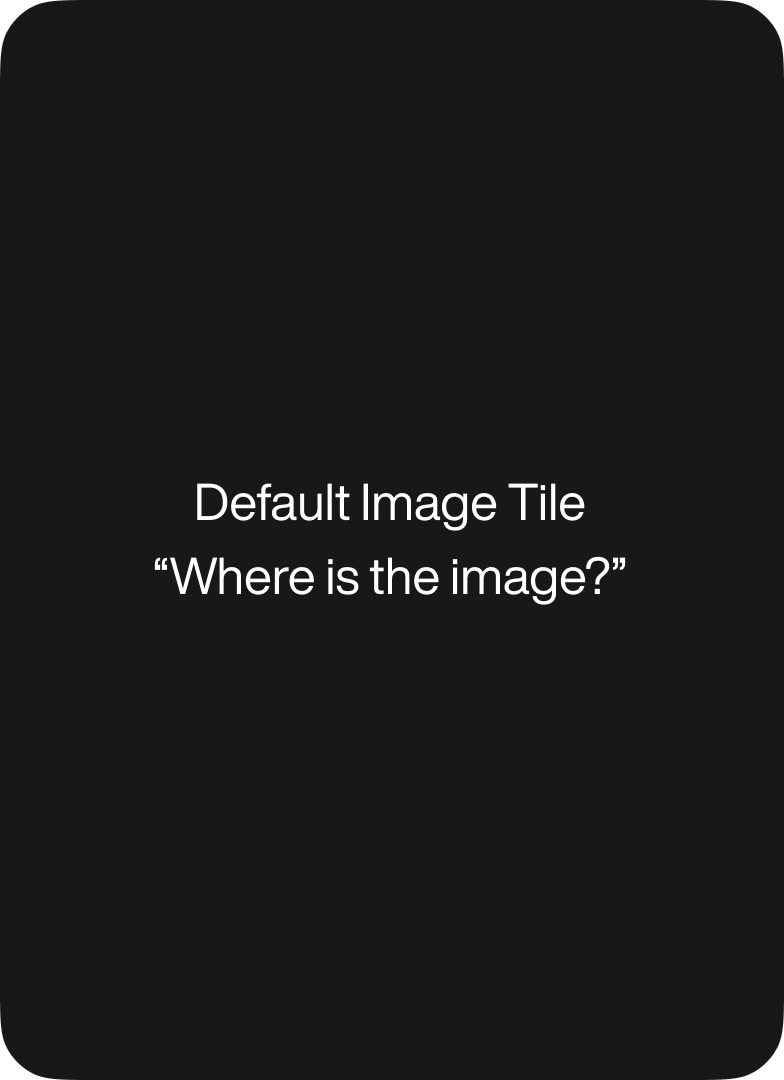WordPress is a dynamic application. When a page is requested, the application loads hundreds or thousands of files into memory, makes dozens or hundreds of database queries, and eventually, crafts a static HTML document, which the visitor’s web browser can then render as a web page.
All of this happens every time someone pulls up a web page. As you might imagine, the complexity of such operations can put quite a strain on humble web servers. As traffic levels increase, the struggle to meet the demands can result in WordPress sites slowing to a crawl or worse, crashing.
Investments in better hardware will postpone the inevitable, but to really address the problem head on, one must eliminate the dynamic nature of WordPress.
By saving a static copy of the page being generated to the server, the chain of events must only occur once; after that, the server need only hand over the ready-made page when visitors request it. This is the perfect solution for content-driven web sites like blogs and portfolios.
When changes are made to the database (e.g. a new post is published, or an old one is edited), the author can simply clear the cache and the site is good as new! This solution is not so good for interactive user sites like stores and forums, where access to realtime data or personalized templates are required. At the end of this article, we’ll examine some tricks that might still offer assistance for these types of sites.
W3 Total Cache
There are a lot of caching plugins available to WordPress, but none are as comprehensive as W3TC. It is available in both free and premium versions, however for users looking at just the static page caching functionality, the free version will suffice. First things first, install it.
Once activated, you’ll find a “Performance” tab in the admin menu. Go to “Performance” > “General Settings” to enable page cache (to disk). Now go to “Performance” > “Page Cache” to configure settings specific to page caching. For most sites, the default settings will suffice.
If you have any pages that need to be served dynamically, such as a contact form or a page displaying randomized content, you can add it to the list of “Never cache the following pages”. That’s it! You can verify page cache is working by looking at the source code of a page on your site. You should see something like the following at the end:
<!-- Performance optimized by W3 Total Cache. Learn more: http://www.w3-edge.com/wordpress-plugins/ Page Caching using disk: enhanced Served from: brightbrightgreat.com @ 2015-07-11 10:17:07 by W3 Total Cache -->If page cache is disabled for logged in users, you might instead see:
<!-- Performance optimized by W3 Total Cache. Learn more: http://www.w3-edge.com/wordpress-plugins/ Page Caching using disk: enhanced (User is logged in) Served from: brightbrightgreat.com @ 2015-07-11 11:14:21 by W3 Total Cache -->The (User is logged in) lets you know that page cache would be used, were it not for the fact that logged in users are specifically excluded from it. W3TC has a lot of features beyond page cache that are worth checking out. “Minify” will attempt to compress static documents before saving them to disk, which can result in faster load times for users.
Minification can break things in unexpected ways, so if you enable it, carefully double-check that your site is still working as expected (you can use an Incognito/Private session to view the site as a regular visitor would see it without having to log out of your account).
If your server is already gzipping requests, you probably won’t see substantial performance gains from Minify. To completely clear your static page cache, click “Performance” > “Empty All Caches” in the admin toolbar. If you forget to do this, the cache will empty itself automatically eventually.
Advanced
The biggest disadvantage to using static page cache is that pages are, well, cached. If a web site allows users to log in and then shows them personalized content (e.g. “Welcome back, Jane!”), static page cache won’t work correctly; all visitors will receive the same static page.
Either Jane won’t see her message, or everyone will see Jane’s message. One possible workaround is to disable cache for logged in users, but allow it for everyone else. If your site users are simply low-privilege WordPress users (e.g. subscribers), this is the default behavior anyway.
But cache can also be disabled by the presence of a cookie; if user sessions are controlled through custom code, set a cookie at login (and remove it at logout), and add the cookie name to “Rejected cookies” list. For sites where the session-specific variation is minimal, it might be preferable to maintain static page cache for all users, and let Javascript make any necessary adjustments at runtime.
A good example of this would be a storefront that displays the current cart count in the toolbar. As items are added to the cart, the count could be written to a cookie, which Javascript could then read and plop into place. Highly specific pages like the shopping cart could be individually excluded from cache, ensuring they are always up-to-date.
Lastly, it might be necessary for sites to clear the page cache programmatically. For example, if a product page lists its availability, that figure should be adjusted when a new order is placed. To do this, make a wrapper function like the following (add/remove caches as necessary), and include calls to it where needed:
function my_cache_clear(){ //clear W3TC page cache if(function_exists('w3tc_pgcache_flush')) w3tc_pgcache_flush(); //clear W3TC database cache (comment out if not using) if(function_exists('w3tc_dbcache_flush')) w3tc_dbcache_flush(); //clear W3TC object cache if(function_exists('w3tc_objectcache_flush')) w3tc_objectcache_flush(); //clear W3TC minify cache if(function_exists('w3tc_minify_flush')) w3tc_minify_flush(); }These techniques are no substitute for good coding and asset optimization, but they can give your site a boost and help make sure pages load quickly and efficiently.
Tiffany Stoik, Front-End Developer